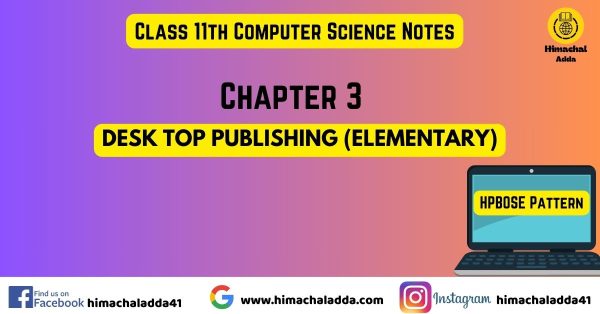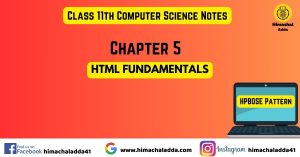Ch-3 Desk Top Publishing (Elementary)
Q.1 ) Define DTP. Where it is used?
Desktop Publishing (DTP) is the process of using computer software to design and create visual documents for print and digital distribution. DTP software enables users to combine text, graphics, and images into professional-quality layouts for various types of publications. CorelDraw, Adobe InDesign, QuarkXPress, and Microsoft Publisher are some popular DTP applications.
Uses of DTP
- Print Media:
- Books: Designing covers, layouts, and typesetting for books.
- Magazines and Newspapers: Creating visually appealing layouts for articles, advertisements, and features.
- Posters: Creating eye-catching designs for announcements and advertising.
- Digital Publications:
- E-books: Designing and formatting electronic books for various devices.
- Web Content: Creating graphics and layouts for websites and online platforms.
- Interactive PDFs: Designing documents with interactive elements like hyperlinks and multimedia.
Q.2 ) What is advantages and disadvantages of DTP?
Advantages of DTP
- Professional Quality: DTP software allows users to create documents with a high level of precision and polish. The tools available enable detailed control over layout, typography, and graphics, resulting in professional-grade output.
- Cost-Effectiveness: DTP reduces the need for outsourcing design and layout tasks, saving money on professional design services.
- Efficiency and Speed: DTP software streamlines the design process, making it faster to create, edit, and finalize documents. Templates, style sheets, and automated features enhance productivity.
- Versatility: DTP is versatile and can be used to produce a wide range of documents, including brochures, newsletters, advertisements, magazines, books, and digital publications.
Disadvantages of Desktop Publishing (DTP)
- Learning Curve: DTP software can be complex and may require a significant amount of time and effort to learn, particularly for beginners
- Initial Cost: Professional DTP software can be expensive to purchase, and there may also be costs associated with obtaining high-quality images, fonts, and other resources.
Q.3 ) Define PageMaker. How publication page is saved in PageMaker?
Adobe PageMaker was a desktop publishing software developed by Aldus Corporation, later acquired by Adobe Systems. It was one of the earliest DTP applications, initially released in 1985, and played a significant role in the evolution of desktop publishing. PageMaker was widely used for designing and creating a variety of publications, including brochures, flyers, newsletters, magazines, and more.
To save a publication in Adobe PageMaker, users would typically follow these steps:
- Click on the File menu at the top of the PageMaker window.
- Select the Save As option from the File menu. This option allows users to specify the file name, location, and format for saving the publication.
- In the Save As dialog box, choose the desired file format from the available options. PageMaker supported its proprietary file format (.pmd) as well as other common formats like Adobe PDF (.pdf), Encapsulated PostScript (.eps), and Tagged Image File Format (.tif).
- Once the file format is selected, click on the Save button to save the publication. The file will be saved with the specified name and format at the chosen location.
Q.4 ) What do you mean by work environment ? Explain.
In Adobe PageMaker, the term “work environment” refers to the overall layout and arrangement of the interface elements within the software. The work environment encompasses all the tools, menus, panels, and options available to the user for designing and editing publications.
Components of the Work Environment in PageMaker
- Menu Bar: Located at the top of the PageMaker window, the Menu Bar provides access to various commands and functions organized into different categories, such as File, Edit, View, Layout, and others.
- Toolbox: The Toolbox is typically positioned on the left side of the PageMaker window and contains a variety of tools for drawing, selecting, editing, and formatting objects within the publication.
- Control Palette: The Control Palette is a contextual toolbar that appears at the top of the PageMaker window, providing quick access to options and settings related to the selected tool or object.
- Document Window: The Document Window is the main area where users design and edit their publications. It displays the pages of the document, allowing users to view and manipulate text, images, and other elements within the layout.
- Rulers and Guides: PageMaker includes rulers along the top and left edges of the Document Window, which help users measure and align objects within the publication. Users can also set up guides to assist with precise placement of elements.
- Status Bar: it is located at the bottom of the PageMaker window, the Status Bar displays information about the current document, such as page number, zoom level, and tool tips.
Q.5 ) What are different tools used in PageMaker?
Adobe PageMaker is a desktop publishing software that offers a variety of tools to help create professional-quality publications. Here are some of the key tools available in Adobe PageMaker:
- Pointer Tool: it is used for selecting, moving, and resizing objects. It is the default tool for most operations.
- Text Tool: it allows us to create text boxes and edit text. we can select font, size, style, and alignment for your text.
- Rotating Tool: it enables us to rotate selected objects to any angle.
- Line Tool: it is used to draw straight lines. we can adjust the thickness, color, and style (solid, dashed, etc.) of the lines.
- Rectangle Tool: it allows us to draw rectangular shapes, which can be used as borders, frames, or backgrounds.
- Ellipse Tool: it enables us to draw elliptical shapes. Like rectangles, these can be styled in various ways.
- Hand Tool: it allows us to scroll the document by dragging, making it easier to navigate through large pages.
- Shape Tool: it includes additional shape options beyond rectangles, ellipses, and polygons, such as stars and custom shapes.
- Fill Tool: Lets us to apply colors, gradients, and patterns to objects and text.
- Eyedropper Tool: it allows you to pick up a color from an object in the document and apply it to another object
- Master Pages: Special pages that can contain repeating elements like headers, footers, and page numbers, which are applied across multiple pages in a document.
- Layers: it allow us to organize different elements of your publication on separate layers, making complex layouts easier to manage.
Q.6 ) Explain the difference between DTP and word Processing?
| Word Processing | DTP |
|---|---|
| it is primarily used for creating text-based documents, such as letters, reports, memos, resumes, and basic newsletters. | it is primarily used for creating visually complex and professionally designed documents, such as brochures, magazines, books, flyers, newsletters, and advertisements. |
| it is used by a wide range of individuals, from students to office workers, for everyday document creation. | it is typically used by graphic designers, publishers, and marketing professionals. |
| it is easier to learn, more intuitive and user-friendly, with a focus on text entry and basic formatting. | It requires more specialized knowledge and skills in design principles and software operation. |
| Examples: Microsoft Word, Google Docs, Apple Pages, LibreOffice Writer. | Examples: Adobe PageMaker, Adobe InDesign, QuarkXPress, Microsoft Publisher. |
Q.7 ) How can you save a publication ? explain.
- Go to the top menu bar and click on “File”. This will open a dropdown menu with several options.
- If you are saving the publication for the first time, select “Save As…”. If you have previously saved the document and want to save your recent changes, select “Save”.
- A dialog box will appear prompting you to choose a location on your computer where you want to save the file. Navigate to the desired folder where you want to save your publication.
- In the dialog box, there will be a field for the file name. Enter a name for your publication. Make sure to choose a name that is descriptive and easy to remember.
- Adobe PageMaker typically saves files with the .pmd extension by default. Ensure the “Save as type” is set to PageMaker Document (*.pmd). This format preserves all the design elements, text, and images in your publication.
- Click the “Save” button in the dialog box. Your publication will be saved to the specified location on your computer.
Q.8 )How DTP document is printed?
- Review and Proofread: Check for errors and design issues.
- Preflight Check: Use the preflight tool to identify problems like missing fonts or low-resolution images.
- Document Setup: Ensure correct page size, orientation, bleed, margins, and color mode (CMYK for print).
- Export to PDF: Export the document as a high-quality PDF, embedding fonts and ensuring images are 300 dpi.
- Print Setup: Select the appropriate printer and adjust settings to match document specifications.
- Print: Print a test page if needed, then proceed with printing the final document.
Q.9 )How Header and footers are inserted in PageMaker document?
In Adobe PageMaker, we can insert headers and footers using the following steps:
- Open our PageMaker document.
- Click on R to access the Master Page.
- Copy the text we want to use for the header and paste it at the top of the master page.
- Customize the font, size, and alignment as needed.
- Repeat the process for the footer, placing the text below the page number.
- Add a line above the footer if desired.
- Go back to the regular pages to see the header and footer on all pages.
Q. 10 ) What is master page ? how would you create a master page in PageMaker?
In Desktop Publishing (DTP), a master page is a template page that serves as a base for the layout and design elements that will be repeated on multiple pages of a document. It allows us to apply consistent formatting, such as headers, footers, page numbers, and other design elements, across your entire document.
To create a master page in Adobe PageMaker, follow these steps:
- Open your PageMaker document.
- Click on the New Master Page icon in the Master Pages palette.
- In the New Master Page dialog box, enter a name for the new master page in the Name field.
- Make any necessary adjustments to the Margins and Column Guides fields.
- Click the OK button to create the master page.